Anyway! Personally, I would just use Google Chrome because it will translate the Japanese text on the Ameba Pigg website into whatever language you pick. I wished I had thought about this sooner but erm, I dropped the ball -cries- ...but since the tabs cannot be translated and for whatever reason when you first run the Ameba Pigg page it does not always pop up the function asking you if you want the page translated so here goes!
1. Open up your Ameba Pigg Homepage. Once logged in it should look something like the images below.
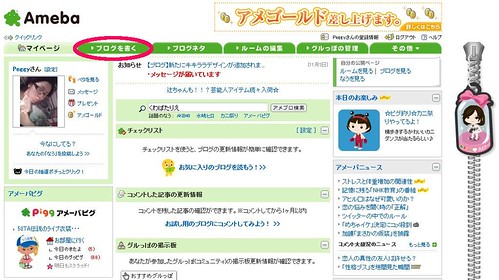
2. Click on the tab I've circled in the above image, that will take you to your blog post page. But let's revisit this in a minute cause I know you guys want to make your Pigg blog pretty first :P
Editing Blog Information

3. Clicking on the text circled above your user name in the green bar will allow you to personalise your blog's details. If you're using Google Chrome this is what you will see:
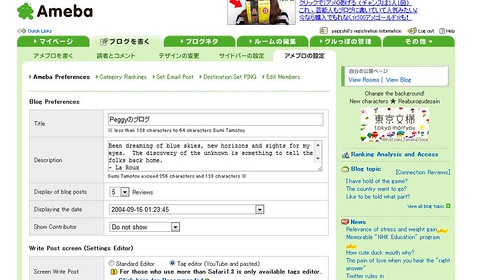
*Click on the image to view larger version
Use this image to fill out the appropriate information it calls for if you're not using Google Chrome and if you want to enable YouTube embedding remember to tick that function. Leave everything else as is and scroll all the way to the bottom and click the button to save.
Changing Your Blog's Layout
4. Refer back to the second image, click on the other circled text. That link will take you to this page: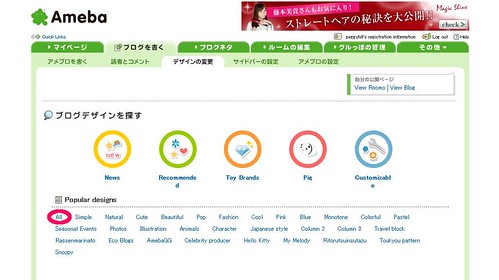
Frankly, you can click on any of those links in the above image to pick a layout for your blog. I've specifically circled the one I did because it shows you all of them. Some layouts will cost money but there are plenty that are free.
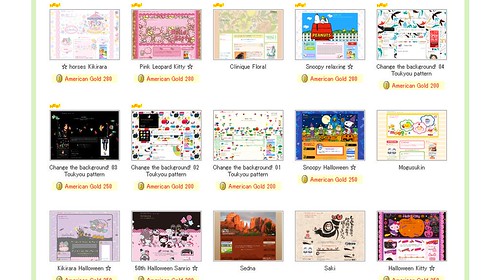
Pick one and you're ready to blog!
How To Blog
5. Okay, go back to Step 2 and click on the tab to pull up this page: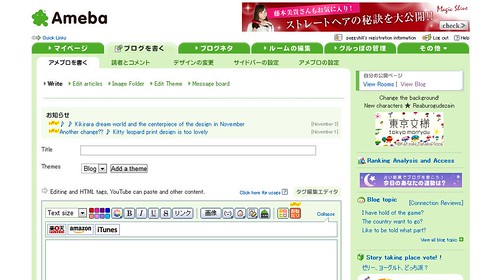
There's just a few more things I want to tell you guys in case you're not using Google Chrome (seriously, why aren't you using Google Chrome?).
How to Publish Your Entry
6. Scroll all the way to the bottom of that page and you will see three buttons: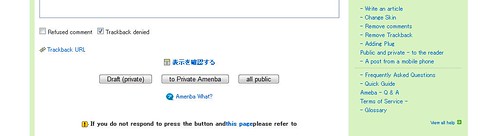
(From left to right)
First Button: Save Draft
Second Button: Post Friends Only
Third Button: Public Post
This was where I epic failed the first time I tried to blog back in April... I kinda just saved draft cause I guessed! Now you won't make the same mistake :P Keep in mind once you've published a post, if you get text in blue it was successful and if you get text in red there was an error.
How To Add An Image To Your Entry
7. Lastly, if you want to include an image in your blog entry click on the link shown below: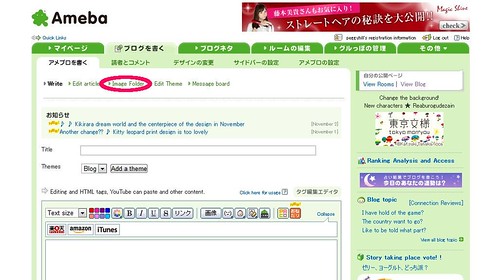
From there it's pretty self explanatory. Pigg blogging looks really fun and from what I can see while playing Pigg is that the Japanese really enjoy it. Ayuhime and I are going to give it a try, you should too!
Here are our blog links if you are interested in following us:
あゆ姫のブログ (Ayuhime's Blog)
Peggyのブログ
Happy Blogging!

LOL Peggy you left the text that says "text goes here" LOL
ReplyDeleteMine:
ReplyDeletehttp://ameblo.jp/blogofora/
-Ora chan
Actually, if you're not on Chrome, hovering over the links and checking the link URL helps, too, especially if you're a master of Japanese URL English (svrentryinsertinput.do = new entry; do it!). That's how I managed on Firefox before switching to Chrome, and by that time I already got used to it.
ReplyDeleteBut Google Translate /is/ easier, lol.
And LMAO @ American Gold for AmeGold. Nice try, Google.
I am trying to register for Pigg cause I saw how much I was missing out on (and my friends decided to join ^.^) and I am STUCK on step 2 cause it wont except any blog names!! ITS GETTING ANNOYING!
ReplyDeleteAnonymous, are you using any special characters for your blog title? I'm not sure exactly how to help you besides telling you to cut and paste the red error message into google translate and so you can read what the problem is.
ReplyDelete